UPDATE (2025-JUNE) – This is no longer updated for I have changed to Fedora with Gnome. Thank you for your attention in this matter.
This page will be updated periodically to reflect my latest discoveries and preferences.
Recently, I have switched to Linux Mint opting for the Cinnamon desktop environment.
Overall, I really love it. It’s not perfect, but it is beautiful, and it’s fast, and it doesn’t make my CPU fan scream by running mysterious processes in the background like Windows does. In fact, when I ran Windows, my laptop would feel hot. Now, it’s only slightly warm, indicating that the CPU is doing much less work.
Pros
- Login screen works immediately – Windows has a delay on the login screen and it ignores the first keystroke. Linux is immediate. Your first keystroke is the first key entered in the password field. It’s a small annoyance in Windows that Linux doesn’t have.
- No mysterious processes running that heat up my CPU.
- Pretty desktop
Cons
- “Issues” below
- Not many cons, really
Themes
Let’s make this simple. Here’s a screenshot of the options I picked. These really make the environment feel smooth and look great.
EDIT: Changing this to a gallery of my choices over time.
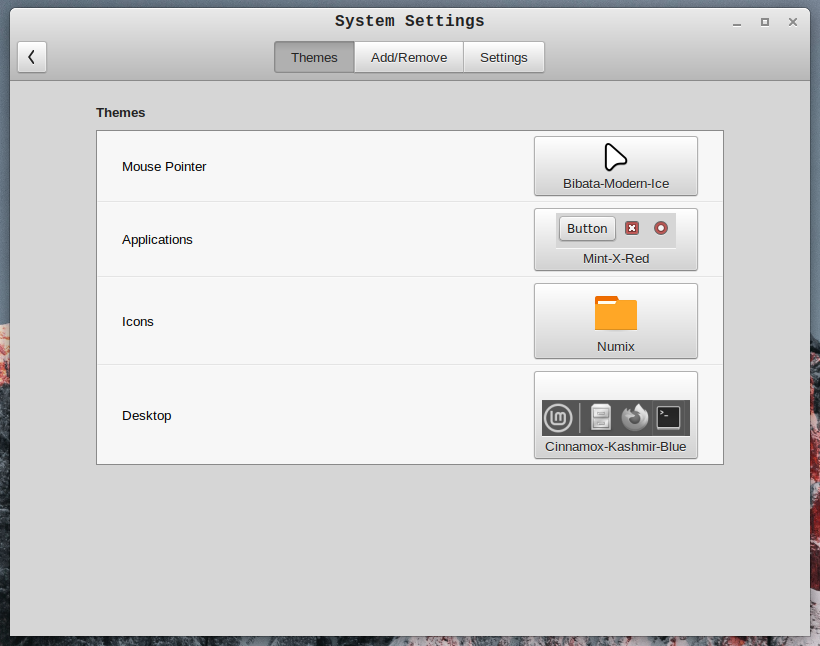
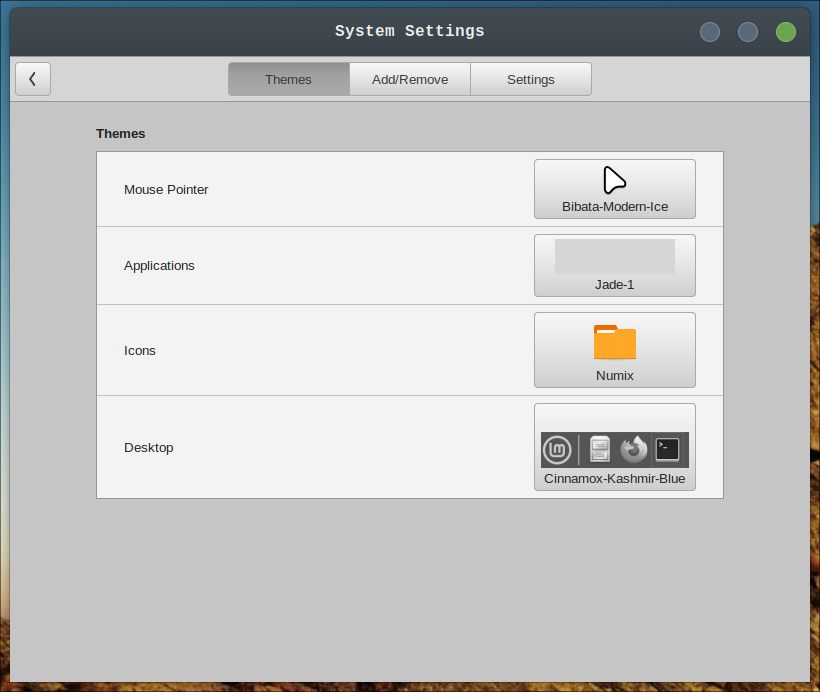
This is obviously personal preference.
My main concern is having windows that are visually distinct from the background and other windows; in other words, high-contrast. But I also don’t like when there is too much contrast making it appear gaudy and out-dated.
A lot of modern designs are too un-contrasty, making it difficult to maneuver around because you cannot tell where to click when the colors of one window match the colors of the other window and there is no visible edge. Admittedly, it can look pretty, but who cares? It’s functionally useless.
So, I choose the “Mint-X-Red” style with “Cinnamon-Kashmir-Blue” theme.
Icons
The “Numix” icons are decent (shown in above screenshot). I’m still hunting for the perfect icons. Numix icons are a little bit too “cartoony” for me, but some others are much worse. Cartoony icons seems to be a trait of Linux desktops. The paid operating systems (Mac and Windows) do that much better.
Fonts
The “Liberation” fonts are pleasant looking and easy to read.
It turns out that a “mono” font on my window titles is just nicer.
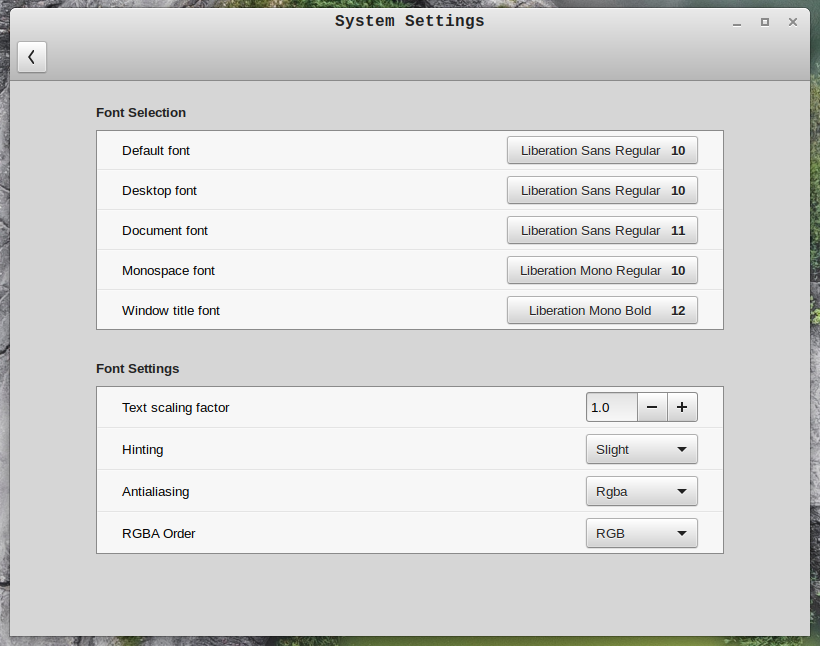
Wallpapers
The default wallpapers are pretty good, but the choices are limited. The best place I have found so far to get new wallpapers is Pexels.com.
(Wallpaper quality photos) https://www.pexels.com/search/high%20resolution%20wallpaper/
(Abstract) https://www.pexels.com/search/high%20resolution%20abstract/
Dock (Plank)
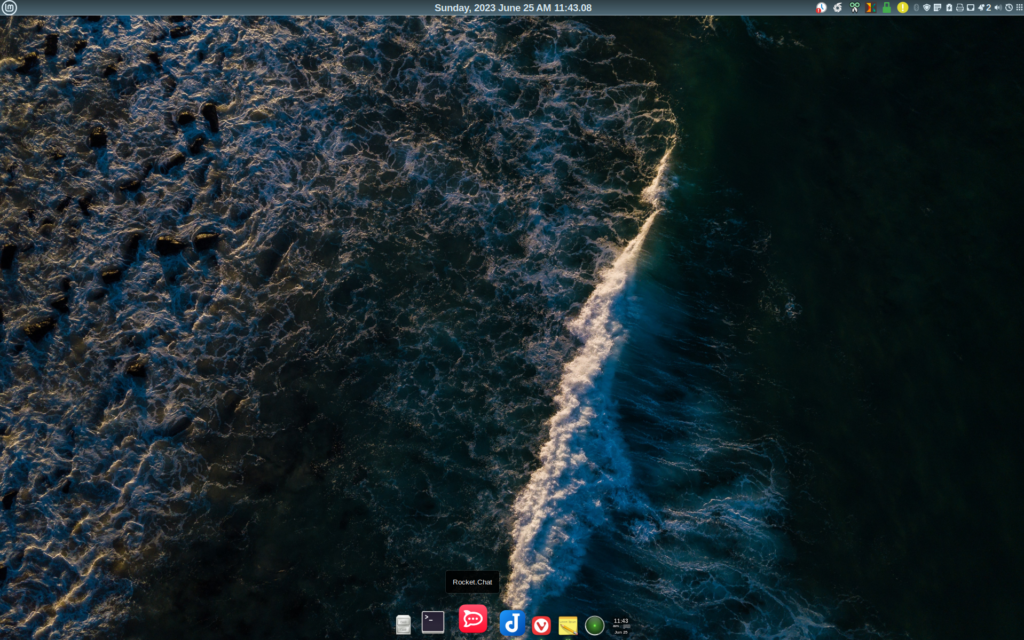
Instead of keeping the apps in the normal taskbar, I’m opting for the Mac look where the app icons live in one taskbar on the bottom while the system related things exist in the top taskbar. Since some highly paid Mac OS designers use this setup I will assume it’s a good idea and I’ll use it, too.
Plank is in the software manager in Linux Mint, so installing was easy.
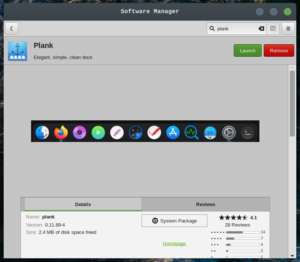
The trick to get to the preferences is to hold CTRL while right-clicking.
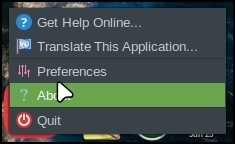
Changes:
- Vivaldi. Turn off hardware acceleration to remove lines from youtube videos: chrome://settings/?search=hardware
Mods
Coming from Windows, I had a few utilities that were like the backbone of my desktop functionality. Ditto, Sharex (and Greenshot, depending on my mood), and AutoHotKey.
Here’s what I’m using on Linux:
Screenshot tool
For screenshots, I’m still deciding between Shutter and Ksnip.
KSnip
KSnip might be the more usable option.
Shutter
Shutter does not come with good hotkey configurations so you have to make one yourself. Go to your keyboard settings and create a custom shortcut like this:
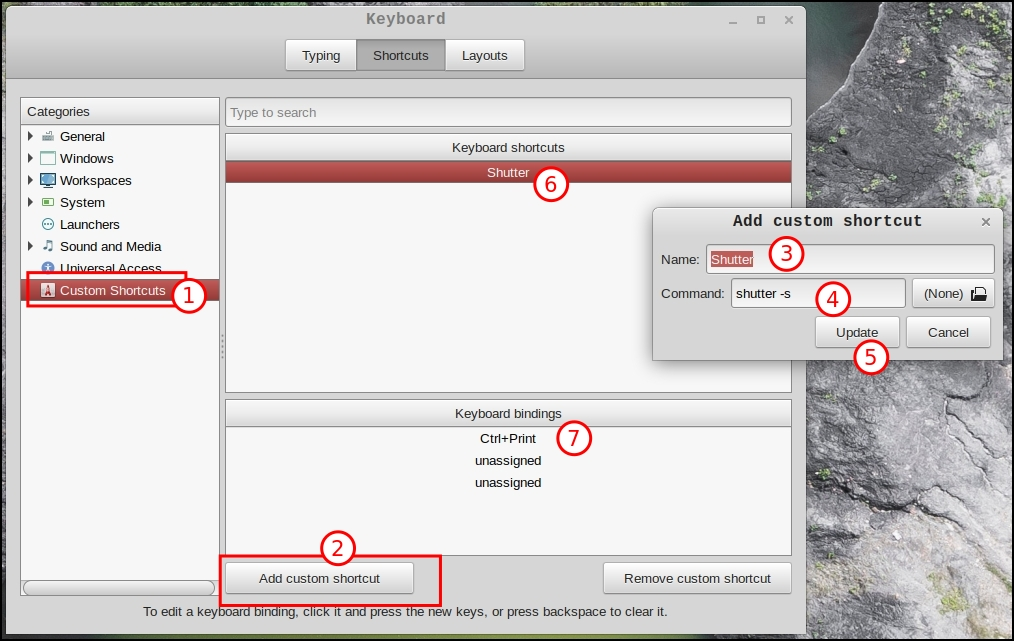
Once complete, you can press CTRL+PrtSc to select a section for a screenshot.
Either one is a little bit difficult to get it to do what I want it to do but they mostly work.
Clipboard Manager
CopyQ is the ditto replacement. In fact, on Windows, I used CopyQ for a while. It’s not as visually neat and tidy as Ditto, which is why I switched back to Ditto in Windows, but otherwise I do like CopyQ and it’s a good replacement when using Linux.
Hot Keys
Instead of AutoHotKey, I’m using Espanso. Don’t expect a 1:1 replacement for the very powerful AutoHotKey, but for converting short text to an expanded block of text, it’s nice. For example, if I type “prob” and then space, it will replace it with “probably”. That sort of thing.
“:ds” switches to a date stamp
“yw” switches to “you’re welcome”
etc.
Issues
Dual monitors work for a while and then the secondary monitor becomes frozen. The workaround is to restart the desktop (ctrl+alt+esc). It only takes five seconds and it’s easy. What’s annoying is that there is no indicator that it is failing, rather you just realize it when you cannot drag a window to the other desktop.
EDIT 2023-06-25: This issue no longer occurs, at least it hasn’t occurred in several days. Perhaps an update fixed it. I really cannot say why for sure.
Shortcuts
Ctrl+Alt+Esc – Restarts the Cinnamon desktop. Unfortunately, this is necessary to fix the glitches. (Alternatively, you can press Alt+F2, type “r” (without quotes) into the dialog box, and press enter. I guess that means “restart”?