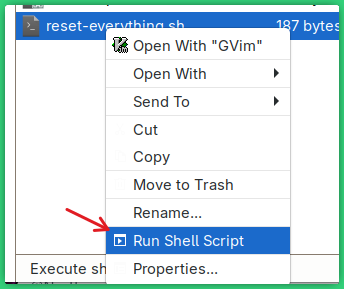The default file explorer in Gnome is called Nautilus.
While it’s beautiful with it’s lovely simplicity, squishy rounded corners, and clean looks, it’s just not functional enough for me. I don’t do that much with my file explorer, but the few things I do do (ha ha) should be easy.
That is why I have switched to Thunar.
I must say, their sample image in the Software store looks terrible. In actual use, it does not look that old.
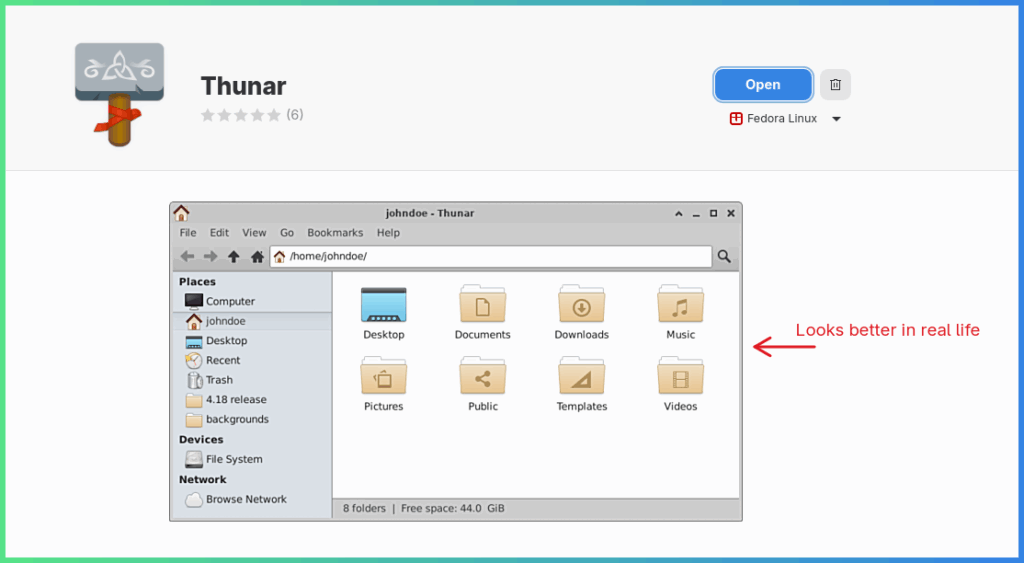
Here is my actual Thunar window… with lots of things pixelated. Not that I don’t trust you, but ya know, I don’t trust other people.
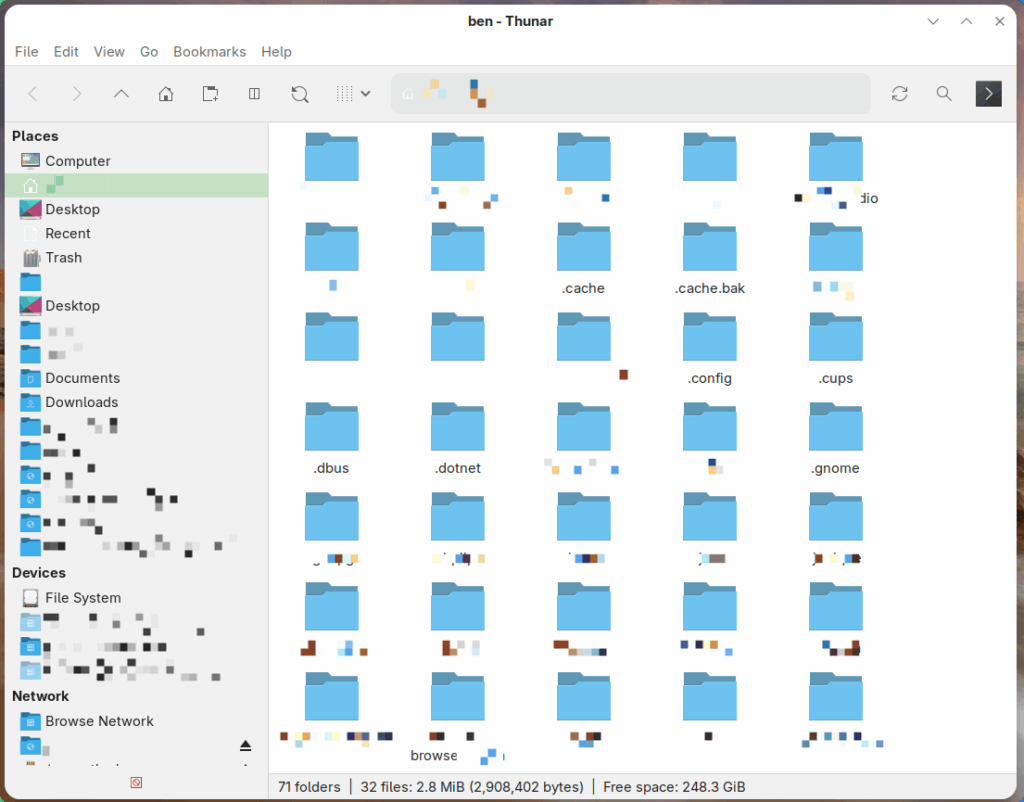
After installing that, I went into my keyboard shortcuts by pressing Super and searching hotkey. That brings up my Settings window in the Keyboard section.
Click View and Customize Shortcuts.
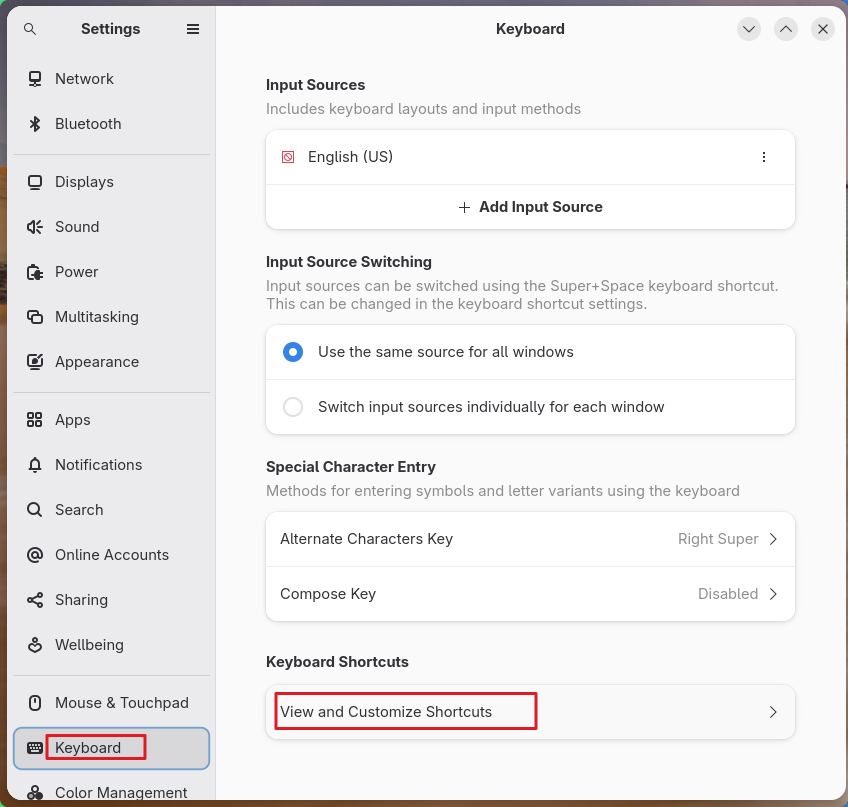
Then select Custom Shortcuts.
Click +.
Give it a name, add the command thunar -w and give it a shortcut of your choosing.
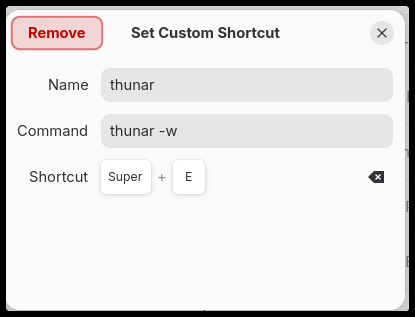
Much better! A functional file explorer that looks great and gets the job done!
Part II – A Needed Tweak
After using Thunar for a couple of days, I realized that it is missing an important function: the Run command for running .sh files.
To add that, in a Thunar window, go to Edit > Configure custom actions...
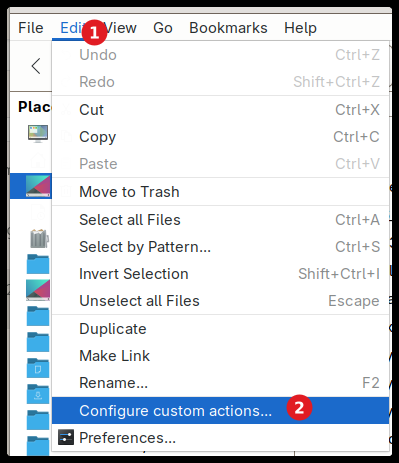
Click the plus sign to add a new custom action.
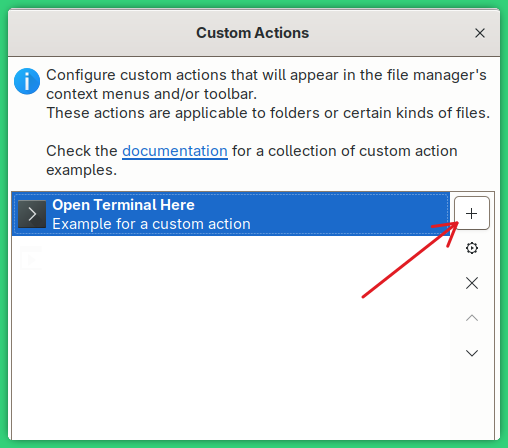
Under “Basic”, fill in the fields as shown here. The Name will be the text that shows up in your right-click context menu, Description can really be whatever you want, but Command must be bash %f.
It’s difficult to see the icon due to the light on light color, but I picked an icon to show up in the context menu. It’s optional.
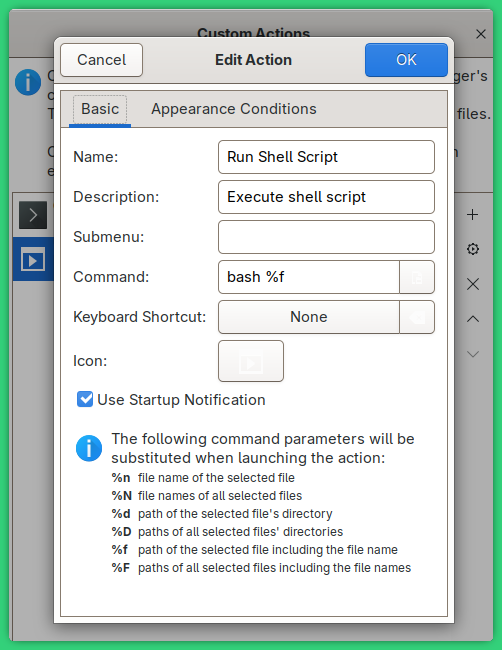
In the Appearance Conditions tab, fill in File Pattern as *.sh , Range as * , and select Other Files. Then click OK.
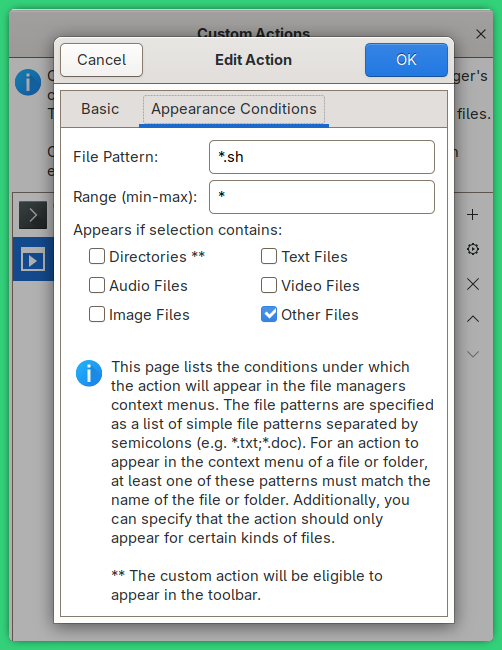
Now, when you right click on an .sh file, you’ll see the option to run the shell script.