If you like binaural beats as a way to meditate or drown out background noise, you may have come across the ones that you can buy. Did you know you can make them for free? If you’re a do-it-yourselfer like I am then you probably would want to play around with making your own. Here’s a great way:
- Before you can do this you must first download Audacity. It’s free and only takes a few minutes to be up and running. After that is installed then you can continue with theses steps.
- First generate a new stereo track by going to >tracks >add new >stereo track.
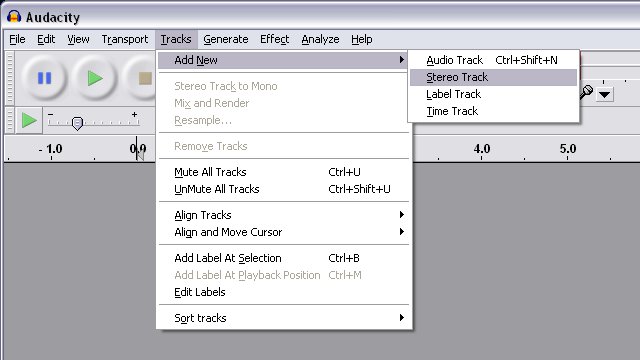
- Split the stereo track so that you can make the right and left channels independent of each other.
- Click on the left track and press the rewind button to take it to the beginning.
- Generate a new tone by clicking >generate >tone.
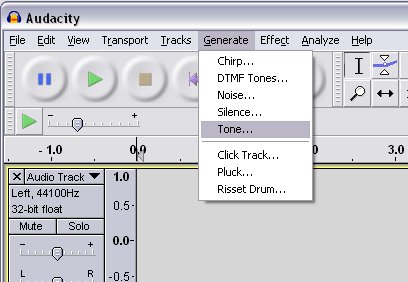
- Put in values as shown, or make up your own. If you aren’t familiar with how binaural beats work yet, then just copy what you see here.
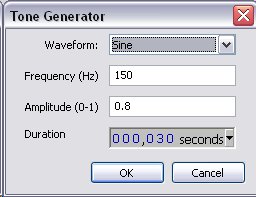
- After clicking ‘ok’ you’ll see the new sound appear in the left channel. It shows up as a wave pattern, probably in a blue/purple color.
- Next, click the right channel, press the rewind button again to bring yourself to the very beginning of that channel.
- Again, you’ll need to generate a new tone, this time for the right channel. Do this by clicking >generate >tone.
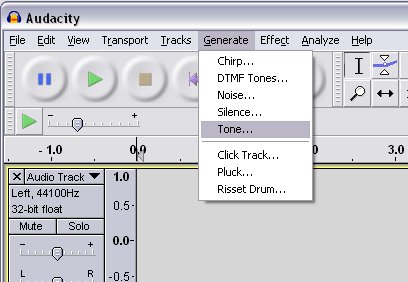
- When entering the values for this channel you’ll need to select a slightly different frequency than the first. This example uses a difference of 4 Hz. (This difference in frequency is what causes the rhythmic “wah-wah” sound of the binaural beats.)
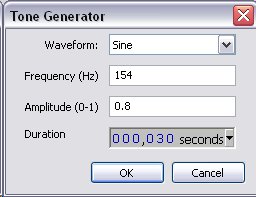
- At this point you could technically press play (with stereo headphones) and get the desired output, but it is a little bit too intense and annoying without the background brown-noise. So, here’s how you add that:
- Add another audio track, this time NOT stereo, rather choose “Audio Track”.

- Click the new audio track and press the rewind button to bring yourself back to the very beginning.
- Go to >generate >noise in the menu.
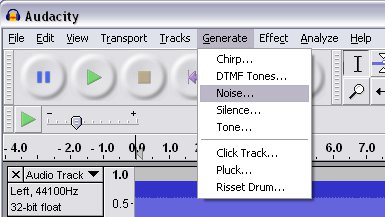
- Enter values as shown here. “Brown” noise tends to sound the best because it is not a sharp hissing sound. Brown noise is a softer sound.

- When that is completed your binaural beats are ready to play. Notice your play button normally looks like this:

- But if you press your “shift” key it turns into a loop, like this:

- Go ahead and press shift and click the loop-play button and your binaural beats will begin!
- Finally, notice the individual volume control levels to the left of each track and channel. Adjust the volumes to your liking:

- You’re done!
Learn more about binaural beats:
http://en.wikipedia.org/wiki/Binaural_beats</a >
http://www.bwgen.com/theory.htm</a >
http://blog.dubspot.com/binaural-beats-synchronize-brainwaves-alter-consciousness/</a >
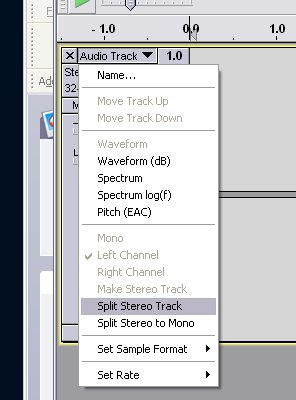
thanks!
This is exactly what I’ve been looking for! A wad of bills in your tip jar, good sir.
Thanks a lot, man! I’ve been wondering how to do this, and I didn’t know you could do it with audacity. I almost bought something!
Thanks a lot, man! I\’ve been wondering how to do this, and I didn\’t know you could do it with audacity. I almost bought something!
Pingback: Audacity can generate binaural beats